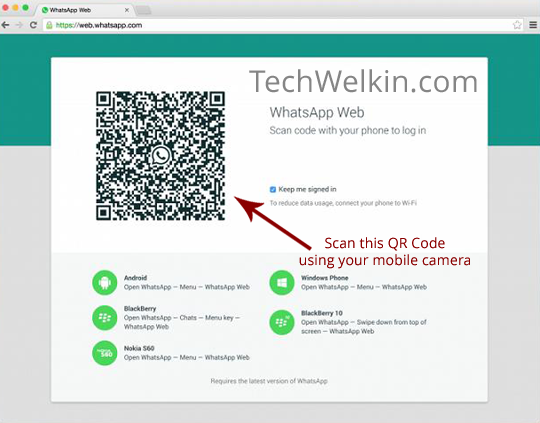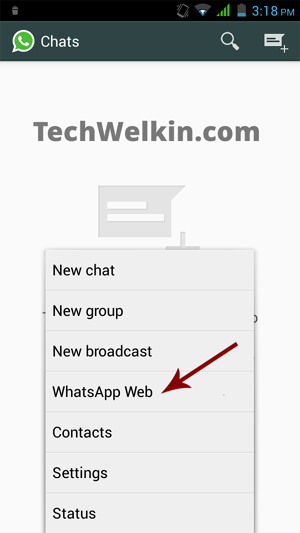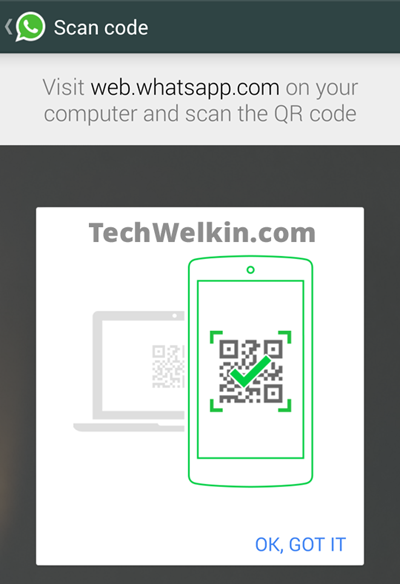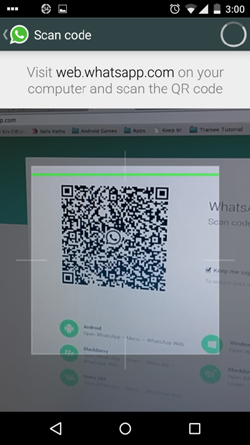WhatsApp for PC: Install WhatsApp Web on Your Computer
Good news is that now we have a WhatsApp version for PCs running on Windows and using Google Chrome, Mozilla Firefox, or Opera web browser. You can install WhatsApp on your desktop or laptop computer with the all-new WhatsApp Web. You’ll be able to use WhatsApp right on your big computer screen.
Last evening I was in an important conversation on WhatsApp but suddenly mymobile Internet connection broke down. Fortunately, at that time, I had an Internet connected laptop in front of me. So, I wondered, “is it possible to use WhatsApp on a desktop or laptop computer?”. I searched a bit on Internet and found that you can indeed use WhatsApp on your computer. WhatsApp Web was officially launched to help those users who are more comfortable on a computer rather than a mobile phone. Let’s see how you can install WhatsApp on your laptop or tablet or desktop. What is the problem in using WhatsApp on computer?
First of all let’s understand why WhatsApp was not available for computers from the beginning. Well, the answer is really easy. WhatsApp was developed to be a mobile phone app. It was not intended to work as a messenger software installed on your computer (for example, Yahoo! Messenger). So, the developers of WhatsApp created various versions of WhatsApp for mobile platforms but not for computer platforms. You will find WhatsApp version for Android, iOS, Windows and BlackBerry etc. because they all are mobile operating systems. Computers, on the other hand, use operating systems like Windows 8, Linux etc.
You can now use WhatsApp on you computer.
Popularity of WhatsApp transcends the geographic and lingual barriers. People use WhatsApp in hundreds of languages (like in Hindi). So it was natural that lately the demand to have this app on computer grew tremendously. Soon, this app was being used on PCs through middleware Android Emulators like BlueStacks. As a result, eventually, the developers of WhatsApp have now officially offered us a method of interacting with mobile WhatsApp through your PC screen. Official WhatsApp Web: Facility to Use WhatsApp on Computers
Facebook, the social media giant who recently acquired WhatsApp, has brought in a much desired feature in the world’s most widely used mobile chat app. To install WhatsApp on your PC, please follow the steps given below. Requirements for installing WhatsApp for PC
Before you begin the process, please ensure that your setup meets the following requirements:
a) First of all, you must be a WhatsApp user on mobile phone (this feature is not yet available for iOS; which means you can not install WhatsApp for PC if you’re using WhatsApp on iPhone) b) You have to have Google Chrome, Mozilla Firefox, or Opera on your computer on which you want to install WhatsApp. Installing and Using WhatsApp on PC
If your setup fulfill the above requirements, you can go ahead and install WhatsApp on your computer:
1) Upgrade WhatsApp to latest version on your mobile. This is very important because if you have an older version of WhatsApp on your mobile, you will not be able to install WhatsApp on your PC. The minimum version of WhatsApp on your mobile must bev2.11.498
To know the current version of WhatsApp on your mobile; open WhatsApp and then go to Settings > Help > About
Please note that this website works only in Google Chrome, Mozilla Firefox, or Opera. If you’ll use other web browsers like Internet Explorer, you’ll see and error. When you’ll go to the above mentioned website, you’ll see a QR Code, waiting to be scanned. WhatsApp Web QR Code in a Google Chrome browser. This code needs to be scanned for using WhatsApp on PC.
3) Now pick up your mobile phone and open WhatsApp. Open the main menu and select WhatsApp Web option.
WhatsApp Web option in an Android based mobile phone. This option allows you to use WhatsApp on PC.
An instruction will appear on your mobile, asking you to take your mobile camera near your computer screen and scan the QR Code.
WhatsApp Web help screen. It prompts you to scan QR Code.
Tap on “OK, GOT IT” to remove the instruction screen and let your mobile to scan the QR Code.
A mobile phone scanning the QR Code for WhatsApp Web.
4) That’s all !… As soon as the QR Code will be scanned, you will see that WhatsApp screen appears on your computer. You can now send messages and do chat with your WhatsApp contacts right on your PC.
Here is a YouTube video from TemCam on how to complete the above instructions: